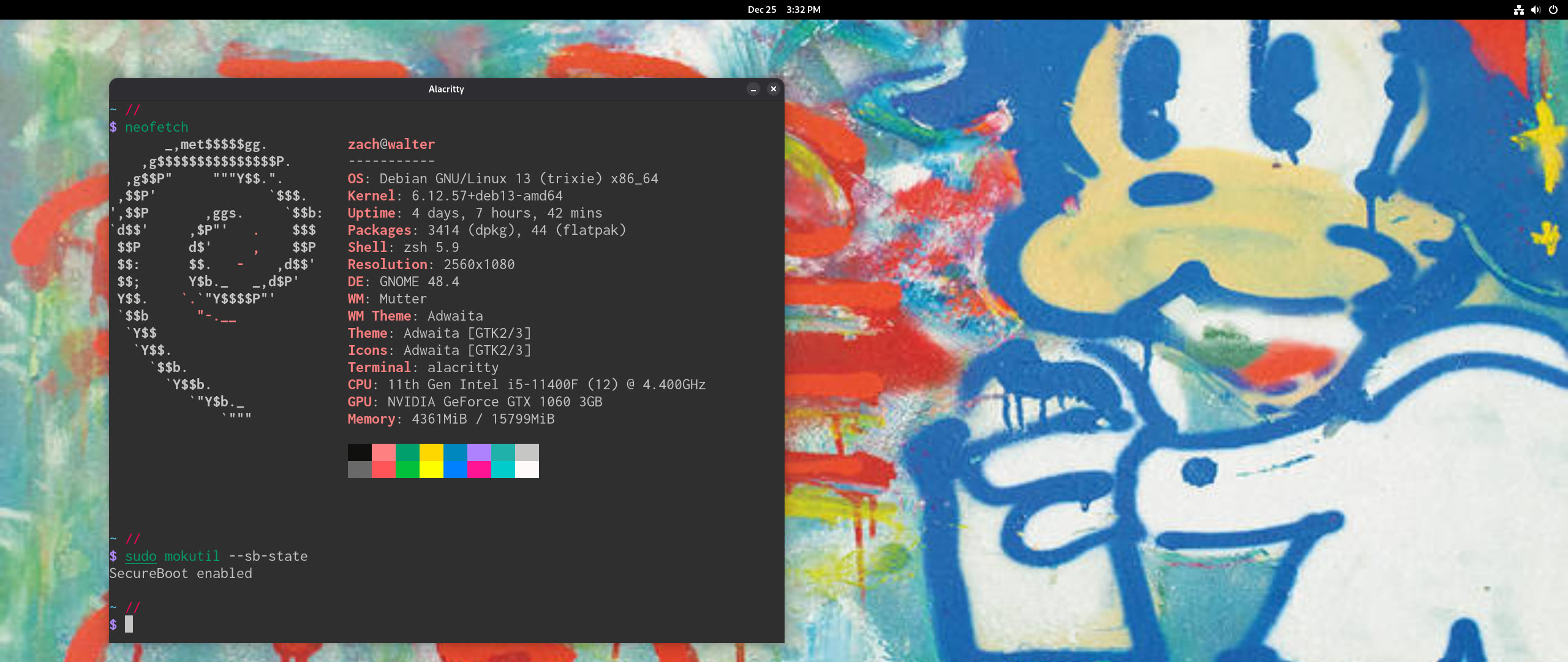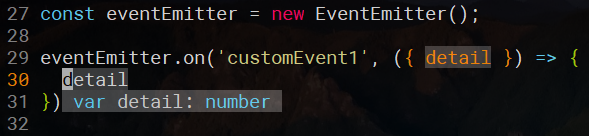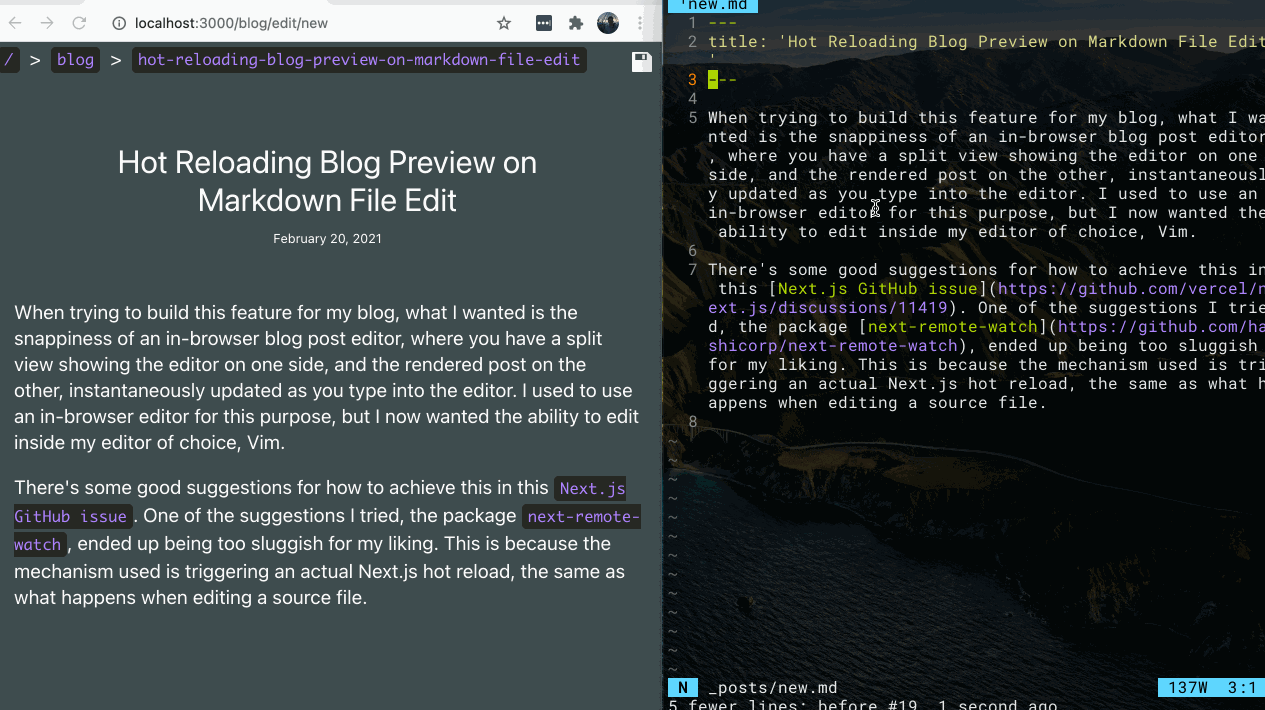Edit (Jan. 11, 2020): Since the creation of this blog post, I've begun using standalone Vim. My opinion hasn't changed about the learning curve, and I don't think there's an overall advantage to using Vim over using an IDE/Editor with a Vim plugin. My incentive for learning Vim more in depth is because I enjoy the process of mastering the skill. The rest of this blog post will be left in its original state. Also, the IdeaVim plugin for JetBrains IDEs is the best I have used, even better than Neovintageous.
A more fitting title might be "A Practical Guide to Adopting Vim". I'm not an advocate of Vim as an editor, I'm a fan of modal editing, of a mouse-free text editing experience. I think Vim as an editor can be great after extensively customizing it to your liking, but again, even the process of learning how to customize Vim adds even more to the learning curve. For this reason, I recommend you continue using your editor of choice... with a Vim plugin to enable modal editing.
Once someone has learned the basics of Vim's keybindings, the next step is incorporating this new skill into their daily work, to develop the skill further, and train their muscle memory. One may attempt to switch to using Vim in their daily work, and quickly find their inability to be productive. Picking up Vim as an editor involves both learning Vim, and giving up all the features and keybindings you're accustomed to in your last editor. Be it VSCode, Sublime, Atom, even picking up one of these editors and maximizing your productivity in it by learning its features and keyboard shortcuts is not a trivial task.
"But Vim emulators suck, they're not as good as real Vim. Just use Vim you filthy casual." I read too many comments of this nature in r/vim...
While some plugins emulating Vim are worse than others, this statement of inferiority should not be a barrier to entry. People should learn Vim even only at a basic level. I'm not an expert, I don't do fancy Vim trick shots in my daily editing. The most I've done is a macro, and the use case for this becomes very rare when I have multiple cursors in Sublime. I love too many of Sublime's features to give it up! That's why I feel I've struck an excellent balance of Vim features and Sublime features with my configuration. That's the beauty of this, you can keep the config you have and incrementally adopt Vim functionality, versus diving in head first.
I'm sure you can achieve a similar level of customization and features using a plugin for some other editor of your choice. My point of reference is the Neovintageous plugin for Sublime Text, so that's what I'll be covering in the remainder of this post.